
Z-Pay (PayRoll as Simple as 123...) is a comprehensive solution to cater all your needs pertaining to Salary Calculation, PF & ESIC management, Time & Attendance Management, TDS Computation, Professional Tax, Bonus, Gratuity, LWF, Loans & Advances, Arrear, OverTime calculation etc. Z-Pay is simple to use and flexible enough to take care of unlimited allowances and deduction heads. Z-Pay gives you the flexibility to export data into various formats like excel, ms word etc. and also option to import data from excel. It has the message center with the option to Email your reports on the fly and send SMS's to employees with different templates.


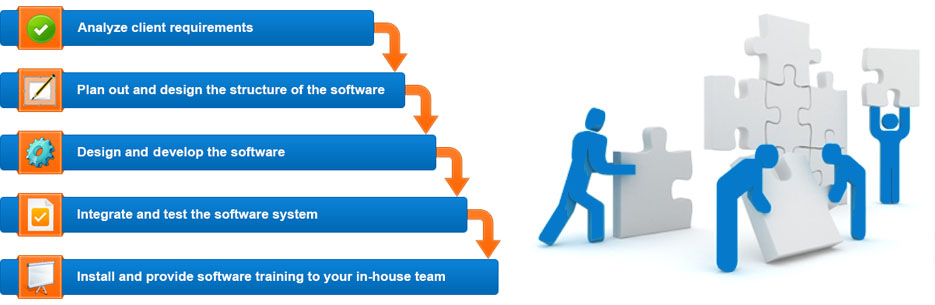
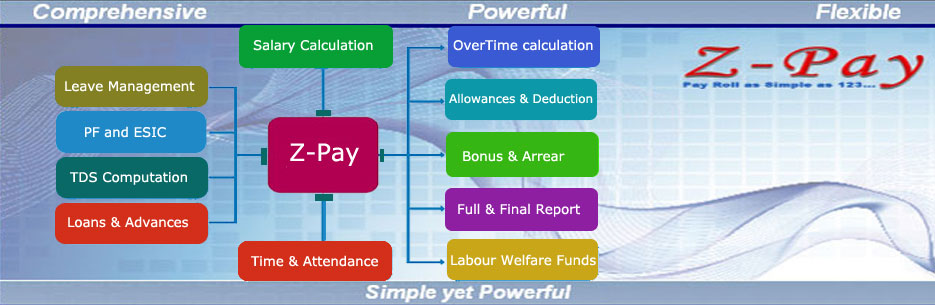
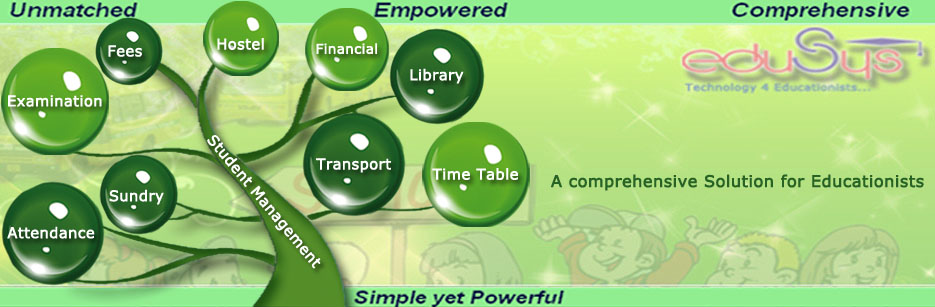
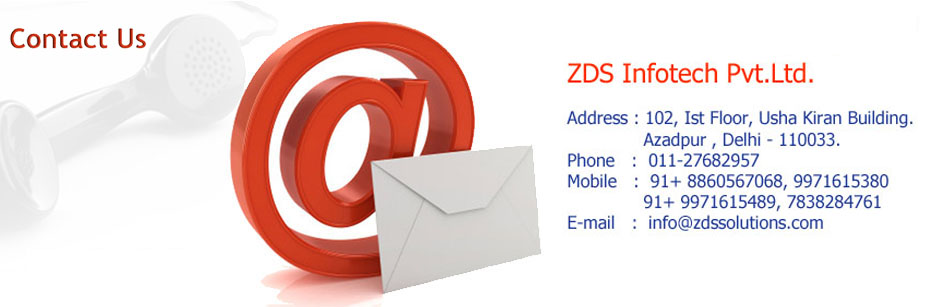

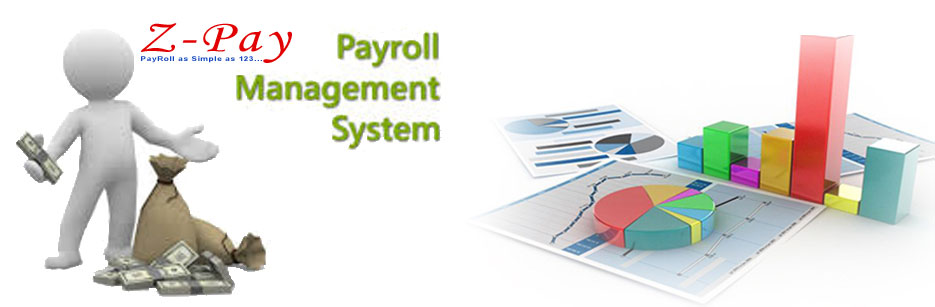

 Testimonials :
Testimonials :




