Request Deactivation Code :
| Enter Product Serial No. | ||
| Email-Id | ||
| Enter Captcha Code | ||
| General Question : |
|---|
| Q1. | How to Configure PF, ESIC, Pension, TDS in Z-Pay ? |
| A. |
Configuration => Company Setup
EPF Details => To Configure PF Details
ESIC Details => To Configure ESIC Details
TDS Configure => To Configure TDS Related Information
|
| Q2. |
How to activate the following Details, if these are not appearing in Configuration
or Company Setup ?
|
| A. | Go to => Configuration => Features & Options and enable required features |
| Q3. | Can I maintain different Employee series for each Unit/Branch ? |
| A. | Yes, Go To Master => Unit/Branch => New EMP ID series => Yes (Now configure the details) |
| Q4. | How to Configure Professional Tax in Z-Pay ? |
| A. | Master => Professional Tax => Now configure the PT calculation mode and other details |
| Q5. | How to Create Loan Master in Z-Pay ? |
| A. | Master => Loan Type Master |
| Q6. | How to Configure Penalty for Late Arrival in Z-Pay ? |
| A. | Master => Penalty & Reward Setup => Late Arrival Penalty and Short work Hours Penalty |
| Q7. | How to Configure Reward for Full attendance in Z-Pay ? |
| A. | Master => Penalty & Reward Setup => Full Attendance Reward |
| Q8. | Can I Configure Annual Holiday list ? |
| A. | Yes, Go To Master =>Annual Holiday & Weekly off => Annual Holiday Master |
| Q9. | Can I Configure weekly of for group of employee ? |
| A. | Yes, Go To Master =>Annual Holiday & Weekly off => Group wise weekly Off |
| Q10. | How to weekly off can be implemented to employee in Z-Pay ? |
| A. | Go To => Employee Master => Choose here 1st weekly off and 2nd weekly off. |
| Q11. | What is use of salary Increment Process ? |
| A. |
Firstly Go To Transaction => Salary Increment Process then Through this process, you can create a slab to increase the salary from a particular month. If you calculate salary for that month it will prepared according to increases amount. |
| Q12. | How to to make entry for Labour welfare fund ? |
| A. | Transaction => Labour welfare fund. |
| Q13. | How to see Labour welfare fund Return ? |
| A. | Z-Pay Reports => Labour welfare fund Return. |
| Q1. | How TDS can be implemented in z-pay ? |
| A. |
Step – 1: Tick the TDS in features & options and company setup => modify
TDS details in company setup. Step – 2: In Allowance/Deduction Masters enable TDS True on which you would like to calculate the TDS. Step – 3: Configuration => TDS => Income tax rate slab/Perquisite Master/Savings & Investments => you can set according to your requirement either use default. Step – 4: Transaction =>TDS & Saving Detail => Emp. Perquisits Details =>Fill here employee perquisites details one by one. Step – 5: Transaction =>TDS & Saving Detail => Emp. Other Income => Fill here employee other income if any. Step – 6:Transaction =>TDS & Saving Detail => Emp. HRA Details => Fill here employee HRA details. Step – 7: Transaction =>TDS & Saving Detail => Emp. Savings/Investments => Fill here employee Savings/INVESTMENT of any Employee. Step – 8: Transaction =>TDS & Saving Detail =>Current Month TDS Modification => Fill here Modified Tax Details. |
| Q2. | How to see TDS Report ? |
| A. | To see TDS reports Click on Z-Pay reports => TDS & Reimbursements => All Reports/Challan are available. |
| Q1. | How to Configure Leave Master ? |
| A. |
Master => Leave Group Master
There is Multiple option related to Leave management Leave Approver (Put some person who are responsible to approve the leave) Leave Group(Create the Multiple Leave Group) Leave Master (Create here multiple and configure the annual leave etc.), Leave Group vs Leave Master (Here You can assign any leave for a particular group) |
| Q2. | How to make leave entry for any employee ? |
| A. | Transaction => Leave management => Leave Entry. |
| Q3. | How to make Entry for working on compensative days ? |
| A. | Transaction => Leave management => compensative days working. |
| Q4. | How to make Entry for credit leave for all employees, employee wise ? |
| A. | Transaction => Leave management => Credit Leave Entry. |
| Q5. | How to make Entry for Leave Encashment ? |
| A. | Transaction => Leave management => Leave Encashment. |
| Q1. | What is Bulk Data Editing ? |
| A. |
Go To => Transaction => Bulk Data Modification Bulk Data Editing is an important feature of Z-Pay; through this feature you can apply any change to multiple objects. |
| Q2. | How to bulk data editing in Z-Pay ? |
| A. |
The following type of bulk data editing are available in Z-Pay. Over Time Modification Through this you can modify the over time of all employee at same time. Employee Salary Modification Through this you can modify the salary (allowances & deductions) of all employees at same time. Employee Master Modification Through this you can modify the any detail (eg. Name, Last Name, Father Name etc.) For all employees at same time. Employee Opening Leave Modification Through this you can allocate the opening leave for all employees at same time. |
| Q1. | How to Configure EPF wages limit, Employee Contribution, Employer Contribution in Z-Pay ? |
| A. | Configuration => Company Setup => EPF Details |
| Q2. | How to Configure Pension Amount, Pension (A/C -10), EPF (A/C-01), Admin Charge (A/C-02), Admin Charge (A/C-22), Insurance (A/C-21), Wages (A/C-2, A/C-21, A/C-22) in Z-Pay ? |
| A. |
Configuration => Company Setup => EPF Details Note - Default Value of the Following EPF Heads in Z-Pay Pension Amount = 1250 Pension (A/C -10) = 8.33% EPF (A/C-01) = 12% Employer Contribution = 12% Admin Charge (A/C-02) = 1.10% Admin Charge (A/C-22) = 0.01% Insurance (A/C-21) = 0.50% Employee Wages = 15000 Employer Wages = 15000 Pension Wages = 15000 |
| Q3. | Can I Update EPF New setting to All Employee After changing in EPF Setting ? |
| A. | Yes, Go to Configuration => Company Setup => EPF Details => Update PF Wages & Rate to All Employees. |
| Q4. | Can I Enable/Disable PF in Allowance Master ? |
| A. | Yes, Go to Configuration => Allowance setup Creation or Modification. |
| Q5. | Can I maintain different PF details for each Unit/Branch ? |
| A. | Yes, Go to Master => Unit/Branch => set PF yes and fill the PF details. |
| Q6. | Can I configure PF details for each employee ? |
| A. | Yes, Go to Employee Master => Fill the PF details e.g. PF start date, wages limits, PF rates etc. |
| Q1. | How to Configure ESIC (Employer & Employee) Contribution in Z-Pay ? |
| A. | Configuration => Company Setup => ESIC Details |
| Q2. | How to Configure ESIC Wages Limit in Z-Pay ? |
| A. |
Configuration => Company Setup => ESIC Details Note - Default Value of the Following ESIC Heads in Z-Pay Employee Contribution = 1.75% Employer Contribution = 4.75% ESIC Wages Limit = 15000 |
| Q3. | Can I Update ESIC New setting to All Employee After changing in ESIC Setting ? |
| A. | Yes, Go to Configuration => Company Setup => ESIC Details (Update All Employee.) |
| Q4. | Can I Enable/Disable ESIC in Allowance Master ? |
| A. | Yes, Go to Allowance Creation or Modification. |
| Q5. | Can I maintain different ESIC details for each Unit/Branch ? |
| A. | Yes, Go to Master => Unit/Branch => set ESIC yes and fill the PF details. |
| Q6. | Can I configure ESIC details for each employee ? |
| A. | Yes, Go to Employee Master => Fill the PF details e.g. ESIC start date, wages limits, ESIC rates etc. |
| Q1. | How to Enable Over Time in Z-Pay ? |
| A. | Configuration => Company Setup |
| Q2. | Can I maintain different Over Time rates for Different Unit/Branch ? |
| A. | Yes Go to Master => Unit/Branch => Over Time tag |
| Q3. | Can I maintain Over Time Employee Wise ? |
| A. |
Yes => Employee Master => Enable OT Yes/No whichever you want. Note: Here you can set multiple setting related to over time as follows: Whether you want to pay for or you want to give comp. off against over time. Would you like to treat holiday as over time or not. |
| Q1. | How to Enable Bonus in Z-Pay ? |
| A. | Configuration => Company Setup => Bonus Rules |
| Q2. | How to Configure Bonus Rates and Limit ? |
| A. | Configuration => Company Setup => Bonus Rules |
| Q3. | How to Configure Attendance Rules Z-Pay ? |
| A. | Configuration => Company Setup => Attendance Rule Tab |
| Q4. | How to Configure Some Rules and Regulation related to Company policy, in Z-Pay ? |
| A. | Configuration => Company Setup => General Rules |
| Q5. | Can I Enable/Disable Bonus in Allowance Master ? |
| A. | Yes, Go to Allowance Creation or Modification. |
| Q1. | How to configure multiple Shifts in Z-Pay ? |
| A. | Configuration => Company Setup => Shift Details |
| Q1. | How to create Allowance Master ? |
| A. | Configuration => Allowance Setup |
| Q2. | What is use of Allowance Type ? |
| A. | In Allowance Setup, you have to specify the allowance type, it will behave as per selection of accounting type and it is used for reporting purpose. |
| Q3. | What is use of Pay Group ? |
| A. | Pay group is used to create Earning and Deduction rate, Now is you specify this pay group to any employee these rates will be applied to those employee automatically. |
| Q4. | Can I enable PF/ESIC/Bonus/Gratuity in Allowance Master ? |
| A. | Yes, Go to Configuration => Allowance Setup (All Options are available as Yes/No) |
| Q5. | How to create Deduction Master ? |
| A. | Configuration => Deduction Setup. |
| Q6. | How to Configure Gratuity Setup ? |
| A. | Configuration => Gratuity Setup |
| Q1. | How to Configure Arrear Setup ? |
| A. | Configuration => Arrear Setup |
| Q2. | How to Calculate Arrear ? |
| A. |
Transaction => Arrear Calculation Process
Here you can calculate arrear Unit/Department/Employee wise, you have to define the period for which you would like to calculate the arrear, you have to mention from which month’s salary will be compared for increment. |
| Q1. | How to Create New Employee ? |
| A. | Master => Employee Master Information => Employee Master |
| Q2. | Is it compulsory to fill the Date of Birth of any employee ? |
| A. | It is not compulsory but very useful in many reports and if it is filled up then retirement age will come automatically. |
| Q3. | Can I maintain the employee status like confirmed, trainee etc. ? |
| A. |
Yes, Here you can mention anyone from following status for any employee. Contractor
Confirmed => Mention the confirmation date(compulsory) Probation Trainee Part Timer Temporary Exempted Contract Resigned Expelled Retired |
| Q4. | What is use of Misc. Details in Employee Master ? |
| A. |
In Employee Master => Misc. Details have following Options. Employee SSN No
PAN No E-mail Id Blood Group Mother Name No. of children No. of children who are studying Emp. password Salary Base => Monthly/Production basis Expelled Retired |
| Q1. | Can I maintain Daily Attendance in Z-Pay ? |
| A. |
Yes, Go to Transaction => Daily Attendance
There are many way to maintain daily attendance in Z-Pay, as listed below. Employee Wise Day wise (All Employee) Employee/Date wise Employee Shift Re-Allocation Late Comers Modification |
| Q2. | How to Enable Daily Attendance, if it is not in Transaction Menu ? |
| A. |
Configuration => Company Setup And click on Maintain Daily Attendance check box |
| Q3. | How to Monthly Attendance ? |
| A. |
Transaction => Monthly Attendance
It can be done two ways like Days worked or Days absent. |
| Q1. | If Loans & Advance is not appeared in Transaction how it will be appear ? |
| A. | Configuration => Features & Options => Tick Loans & Advances |
| Q2. | How to Maintain Employee Advance Payment ? |
| A. | Transaction => Loans & Advance => Employee Advance Payment |
| Q3. | How to Re-schedule Advance Payment ? |
| A. | Transaction => Loans & advances => Advance Re-scheduling |
| Q4. | How Maintain Entry for Loan payment to employee ? |
| A. | Transaction => Loans & Advances => Employee Loan Payment |
| Q5. | What are the reports are available in Z-Pay related to Loans & Advances ? |
| A. |
The following reports are Available in Z-Pay related to Loans & Advances. Employee/Month wise Outstanding Summary |
| Q6. | How can I see the Loans & Advance Report ? |
| A. | Z-Pay reports => Loans & Advances Details => ( Employee/Month wise and Outstanding Summary ) |
| Q1. | How to apply reimbursement in Z-Pay ? |
| A. |
Step – 1: Create Reimbursement Master (Configuration => Reimbursement Master) Step – 2: Allocate Amount to Employee (Master => Employee Reimbursement) Step – 3: Make Payment (Transaction => Monthly Reimbursement) Step – 4: To See the Report of Reimbursement (Z-Pay reports => TDS & Reimbursement Reports – (Month wise reimbursement and Employee wise reimbursement) |
| Q1. | What is the Minimum Hardware Requirement to run Z-Pay ? |
| A. |
P4 or Above Computer System with Operating System Window XP SP2 or Above
1 GB RAM 1GB Hard Disk Space 350 MB Hard Disk Space 1024 x 768 Monitor Screen Resolutions Sql Server 2005 and above |
| Q2. | What will be Date & Time Format for Z-Pay and How to Setup ? |
| A. | Date : dd/MM/yyyy Time Format : H:mm:ss |
| Q3. | To Set Date/Time format Follow the process ? |
| A. |
Go to Control Panel ch0ose Regional and Language Option => [English United
state (Default selected)] => Customize
Choose Date to set Date => Short date Format (type dd/MM/yyyy) and Long date Format (type dd/MM/yyyy). Choose Time to set Time => Time Format (set H:mm:ss). |
| Q4. | When I am unable to generate DBF (PF) File. ? |
| A. | You have to install (Vfpoledb.exe) which you will find in Zpay Setup CD under utility Software Folder. After installation you can create the DBF File. |
| Q5. | Which version of SqlExpress Sp(Service Pack) to be installed in window 7. ? |
| A. | You can install SqlExpress SP3 (Service pack 3) and after installation check the services. |
| Q6. | I want to remove those employee’s whose salary have been generated before their actual joining date ? |
| A. | Utility menu => data management => Remove Employee data before joining date. |
| Q7. | I want to remove those employees who have left the job and still their name appearing in some reports ? |
| A. | Utility menu => data management => Remove Employee data after leaving job. |
| Q8. | How can install Z-Pay in my system ? |
| A. |
Open Z-Pay setup folder => Run Setup File => Open Six License Form accept all Agreement
then system copying required file and start setup By default Z-pay Installed in C Drive in your computer but you can change it. |
| Q9. | How to Register my Z-Pay ? |
| A. |
Open your Z-pay
Do you want to register now YES Fill your License No., Key No., Company name and Email ID. Click on generate License. A Confirmation message will appear and a mail will be sent to your registered Email Id. |
| Q10. | How can I Take Backup My Z-Pay data ? |
| A. | Open Z-Pay => Backup Button => Choose the Backup Folder/ Company => start backup |
| Q11. | How can I replace Old Exe. with New Z-Pay Exe ? |
| A. | Open your Z-Pay folder in your computer in computer drive and go to Bin folder and then replace new exe. |


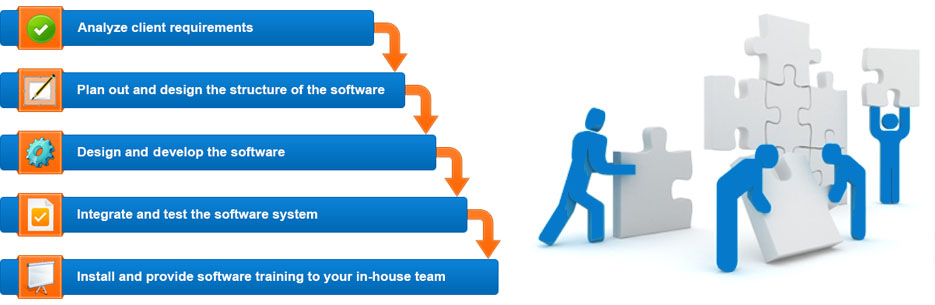
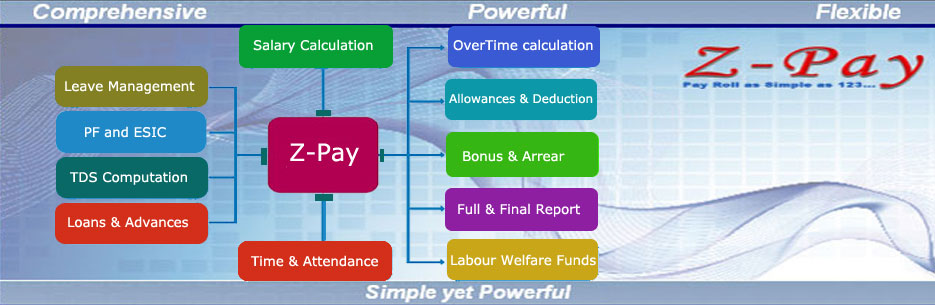
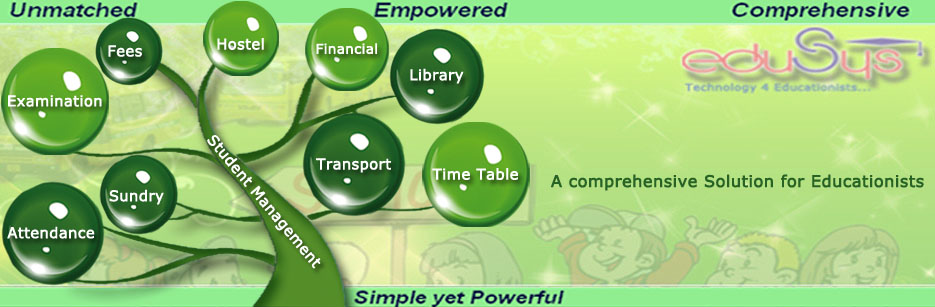
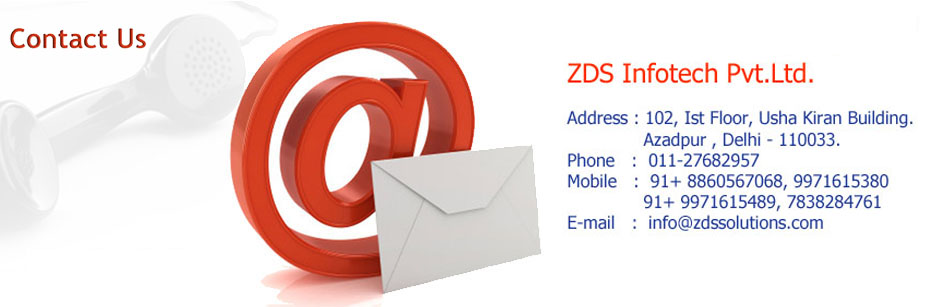

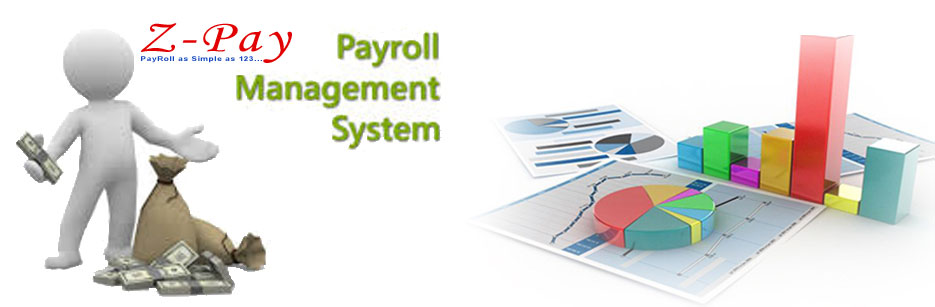

 Testimonials
Testimonials 




